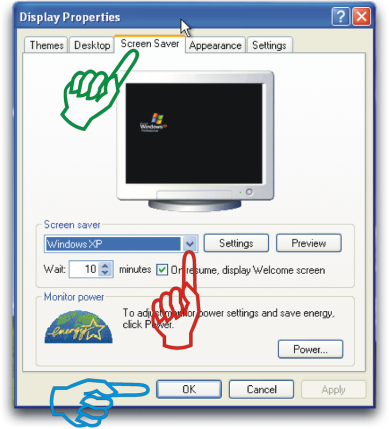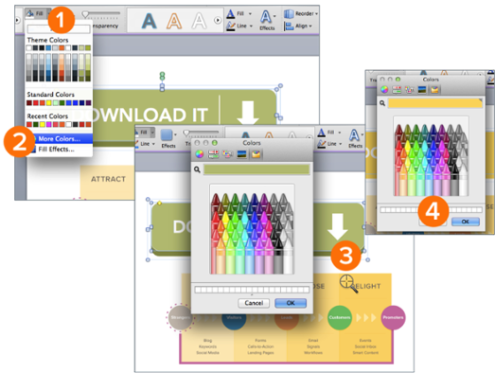With higher education tuition increasing at double digit year over year percentages an effective saving plan for your kid’s education is becoming much more important than it has been before. Most families will discover that their future higher education costs will be much more than they have saved for their kid’s education. This leaves many kids to be faced with obtaining financial aid to pay for a portion of their college education. The goal of this article is to explore the pros and cons of 4 common investment options when saving for college. This article will also explore why some of these options are better than other when considering a portion of your kid’s education may be funded by financial aid.
529 College Savings Plan: –
A 529 college savings plan is a fairly new investment option for college saving. It allows just about anyone to save for college. There is a long list of benefits of a 529 college savings plan, but perhaps the most important are that your earnings grow tax-free if you use it for qualified education expenses. Additionally, the maximum amount you can contribute to a 529 plan can go as high as several hundred thousand dollars depending on your State. In the event you do not use the funds for college, you can still withdrawal your earnings, but you will have to pay taxes and a 10% penalty. The penalty will be waived if your child receives a scholarship, or your child becomes disable or dies.

529 plans can typically be purchased through a broker or mutual fund company, but a disadvantage is that investment choices can sometimes be limited. Since qualifying for financial aid is based on a calculation that considers your kids assets, another big benefit of a 529 college savings plan is that the money in the plan is classified as a parents assets so less that 6% of the value counts against your kid’s financial aid eligibility.
Uniform Gifts to Minors Act/Uniform Transfers to Minors Act(UGMA/UTA Custodial Account): –

The benefit of a UMGA/UTA Custodial Account is that there is no limit on the contribution and it is easy to set up at most financial institutions. However, the limitations far outweigh the benefits. The first limitation of a UMGA/UTA Custodial Account is that these types of accounts offer a very little tax advantage. If your child is under 14, only the first $800 of income is tax-free, the next $800 is taxed at your child’s tax rate and after that, there is no tax benefit at all. The other big limitation is that the account has to be set up in your child’s name. As a result, if your child needs financial aid all of the assets will be reviewed at a 35% rate. Therefore, this type of account is not advisable for those who may need financial aid.
Coverdell Education Savings Account (CESA): –

A Coverdell Education Savings Account is very similar to a 529 college savings plan. The main difference is that with a Coverdell Education Savings Account you can only contribute $2000 per child and to qualify your adjusted gross income must be less than $110,000 if single and less than $220,000 if married filing jointly. The account is classified as a parent’s asset so less that 6% of the value counts against your kid’s financial aid eligibility.
For more information about Education related article, Click here